Ever wanted to share a video with your friends or the entire world and didn’t have enough space, time or Internet to send it to each person separately?
Instead of taking the video, uploading it to YouTube and waiting 68 hours for it to upload, the new Samsung GALAXY Note 5 has a live broadcast feature that allows you to live stream to YouTube using just the camera of your smartphone.
Whether you want to share the joy of your kid taking their first steps with your parents or have your friends who couldn’t attend your wedding feel that they were there, live broadcast can help you feel closer, connected and share important (or just hilarious) moments with whoever you want, whenever you want!
Here’s how easy it is to get in on this action:
1. Make sure your phone is connected to the Internet.
2. Launch the camera app by either double tapping your Home button or from your apps list, then switch to video recording mode.
3. Choose front-facing or rear-view camera.
4. Choose Mode> Live Broadcast from the bottom left and select Live Broadcast.(Or swipe your screen from left to right, then select Live Broadcast).
5. Authorize Live Broadcast by tapping “Ok”.
6. Tap on the “Sign-in” button and enter the e-mail address and password of your YouTube or Google account.
7. Tap the center of your screen to fill in the title of your live stream then tap “Done”.
8. Invite people to your stream by tapping the middle button on the left screen. You can change your viewing permissions from “Public” to “Invitation Only” by going to Settings > Privacy > Invitation Only.
9. Press the shutter button that says “Live” when you’re done to Start the stream and voila, you’re live streaming!
WE SAID THIS: Don’t miss 7 Things You Can Do with a Samsung S Pen That Will Make Your Life Easier.