You must be well acquainted with the YouTube obsession of the age if you are the parents of young children. It is unbelievable how well kids navigate their stuff around the site that is why parents are worried about the available-for-all kind of content that can damage a child’s personality by adding social ills at a very vulnerable age.
Especially in 2020, we are spending lots of time behind the screens particularly the teens and kids in the house. Therefore solutions for Youtube parental control help parents need to realize how important it is to keep up-to-date with technological advances.

Simple Solutions for Parental Control
There are a number of basic tactics or tips for parents to follow and take measures. Some of these are:
Have a Regular Check
Keeping an eye on the kids’ online activities would ensure their online safety. Create a list of sites your kids are using to visit online to proceed with the specific goals. For instance, there are Google parental controls for the browser. Once completed, review their logging records regularly and take safeguard steps accordingly.
Guide Them
A list (do’s and don’ts) about online engagements will protect your kids. Educate them to limit certain ideas that will make them digitally secure, and to guarantee their awareness with different tests and directions as appropriate.
Parental Control Apps
The parents are stressed to safeguard their family’s security with smartphones and computers. Having a parental control program can help monitor your children. There are iPhone parental controls for iOs and android parental controls for android users to serve. It usually offers choices such as SMS / Call Tracking, Internet Tracking, App Use, and monitoring their child’s mobile data.
Apart from these common tactics, you can also use Youtube parental controls by its default. Otherwise, there are some other applications available to assist you. One of our best solutions is suggested below to make the choice easy for you.

YouTube Parental Controls through FamiSafe
Although YouTube has its own content review team or techniques to remove explicit and harmful content, some objectionable or unpleasant content may still be slipping through. And to prevent that, we use assisting applications like FamiSafe. It is a widely parental control app because of its features like screen monitoring, site blocking, and notifications services about age-restricted content on kids’ phones.
FamiSafe offers its availability to both iOs and Android users. Steps are similar with the only difference between Google and iOs.
Step 1: Creating an account with FamiSafe on the Google Play/iOs site or app.
Step 2: download the FamiSafe app on phones of parents and children alike.
Step 3: Link the devices of children and control them from the parent’s device.
FamiSafe further gives screen time and app blocker functionalities that parents use to handle the time kids can consume on YouTube, and even disable it if kids become YouTube addicts. Some of the features are free while the services are paid but the packages are easy on the budget. For monthly it will cost you 9.99$, the quarterly subscription price is 4.99$ while yearly paid subscriptions are for 6.66$.
YouTube Parental Controls through Google Safe Search
Google SafeSearch is a technology that enables algorithms to filter out the search engine results from inappropriate pictures, texts, or websites. It is important to keep your children away from explicit results like pornography when they are surfing alone. The function is lockable and can only be turned off with a code you set. which prevents kids from accessing or altering the changes you have saved for parental control.
You can trigger it with simple steps in your parental controls in Chrome via the SafeSearch browser settings.
Browser
Go to the option “Search”.
Visit “SafeSearch Filters”
To access the app, click the “Switch on SafeSearch” box.
Scroll to the bottom and then press “Ok”
App
Download the Google App.
At the bottom right corner, press on the three dots.
Tap Setting button > General.
Scroll down, find and toggle the “SafeSearch” tab on.
SafeSearch only operates on the search results provided by Google. Though participants from other networks would not be stopped from accessing explicit content by other search engines or from going directly to explicit pages.
The best a parent can do is switch on the parental controls applicable to them, and communicate to their children openly and honestly, building trust about what they are allowed to adopt and what not. Let them understand that it is their duty to inform you if they ever encounter anything beyond those parameters and that you are going to track them closely.
Unsurprisingly, in a timely manner, the tech world has far exceeded our ability to impose constructive controls, so it is crucial for organizations like YouTube to take responsibility and work actively to protect our children. We hope that the new updates will be a big move in the right direction.